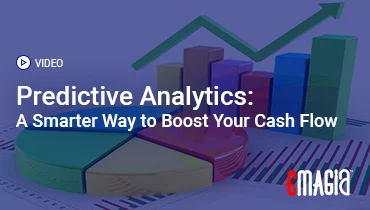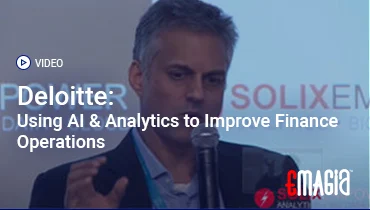In the dynamic world of business, getting paid accurately and on time is paramount. A professionally crafted invoice isn’t just a request for payment; it’s a reflection of your brand’s credibility and efficiency. When it comes to reliability and universal compatibility, the PDF format stands out as the gold standard. But if you’ve ever wondered, “How do I create a PDF invoice that truly impresses and ensures prompt payment?”, you’re in the right place.
The Power of the PDF: What Makes It the Ideal Invoice Format?
Before diving into the “how,” let’s understand the “why.” A **PDF invoice** is simply an invoice document saved in Portable Document Format (PDF). This format has become the industry standard for official business documents, including invoices, for several compelling reasons:
- Universal Compatibility: PDFs can be opened and viewed on virtually any device, operating system, or browser without requiring specific software. This ensures your client can always access their invoice, regardless of their technology setup.
- Preservation of Formatting: Unlike Word documents or other editable files, a PDF preserves the original design, layout, and fonts of your invoice exactly as you created it. This guarantees a consistent, professional appearance across all platforms.
- Security: PDFs can be password-protected and even digitally signed, adding an extra layer of security. This helps prevent unauthorized modifications and ensures the authenticity of your billing documents.
- Compact File Size: PDFs are generally compact, making them easy to email and store without consuming excessive bandwidth or storage space.
- Professionalism: Sending an invoice as a PDF conveys a sense of professionalism and finality, indicating that the document is ready for review and payment.
For any business, especially small businesses and freelancers, leveraging the benefits of a **PDF invoice** is a simple yet powerful step towards streamlining financial operations and enhancing client trust.
Anatomy of a Bill: Essential Elements of a Professional PDF Invoice
To ensure your **PDF invoice** is clear, legally sound, and prompts timely payment, it must include several key pieces of information. Missing even one element can lead to delays or disputes. Here’s a comprehensive checklist:
1. Clear Header and Invoice Number
The document should clearly state “INVOICE” at the top. Each invoice must have a unique, sequential invoice number. This helps both you and your client track the specific transaction. A purchase order (PO) number, if provided by the client, should also be included for easy reconciliation on their end.
2. Your Business Information
Include your full legal business name, address, phone number, email, and website. If you have a company logo, strategically place it at the top to reinforce your brand identity.
3. Client’s Business Information
Accurately detail your client’s full legal name, company name (if applicable), address, phone number, and email. Ensure this information is up-to-date to avoid misdirected invoices.
4. Invoice Date and Due Date
The invoice date is when the invoice was issued. The due date specifies when payment is expected. Clearly state the payment terms (e.g., “Net 30” for payment within 30 days, “Due on Receipt”). Ambiguity here can lead to payment delays.
5. Itemized List of Goods or Services
This is where you detail what the client is being charged for. Each item or service should have its own line, including:
- Description: A clear, concise explanation of the product or service provided.
- Quantity: The number of units or hours.
- Rate: The unit price or hourly rate.
- Line Total: The calculated total for that specific item (quantity × rate).
Clarity in itemization prevents disputes and ensures clients understand what they’re paying for.
6. Subtotal, Taxes, Discounts, and Total Amount Due
After listing all items, calculate the subtotal. Then, clearly itemize any applicable taxes (e.g., sales tax, VAT, GST), additional fees (e.g., shipping, handling), and any discounts applied. Finally, present the grand **total amount due** in bold, making it easy for the client to see the final figure.
7. Payment Instructions and Accepted Methods
Clearly state how you prefer to be paid. This could include bank transfer details (bank name, account number, sort code/SWIFT), PayPal information, credit card payment links, or instructions for mailing a check. The more options you provide, the easier it is for clients to pay promptly.
8. Terms and Conditions (Optional but Recommended)
You may include a brief section for your terms and conditions, such as late payment penalties, early payment discounts, refund policies, or other relevant contractual agreements. This helps manage expectations and can be a legal safeguard.
9. Personal Note (Optional)
A simple “Thank you for your business!” or a personalized message can go a long way in fostering positive client relationships. A human touch can make the difference in payment promptness.
Your Toolkit: Methods to Create a PDF Invoice Efficiently
Creating a **PDF invoice** doesn’t have to be a daunting task. Several methods cater to different needs and budgets, from manual approaches to fully automated systems.
1. Using Online Invoice Generators / Free Templates
For individuals and small businesses with basic needs, online invoice generators are an excellent starting point. Websites like Invoice Simple, Wise, Shopify’s Invoice Generator, Adobe Express, and PDF24 Tools offer free, customizable templates. You simply fill in your details, and the tool generates a professional-looking invoice that you can download as a PDF. Many allow you to add your logo and automatically calculate totals. This is a quick and free way to create professional-looking PDF invoices.
2. Leveraging Dedicated Invoicing Software
As your business grows, dedicated invoicing software provides more robust features. Platforms like Wave, Zoho Invoice, Square Invoices, and FreshBooks offer comprehensive solutions. These tools allow you to:
- Save Client and Item Information: Re-use client details and service/product descriptions for recurring invoices.
- Track Invoice Status: See when invoices are sent, viewed, and paid.
- Automated Reminders: Send polite, automated payment reminders.
- Online Payment Integration: Accept payments directly through the invoice.
- Generate Reports: Gain insights into your cash flow and outstanding payments.
Most of these tools will allow you to generate and download invoices directly as PDFs, often with advanced customization options. This method offers automation, tracking, and scalability.
3. Integrating with Accounting Software
For a holistic financial view, using accounting software with built-in invoicing features is ideal. Platforms like QuickBooks, Xero, and Sage Accounting offer comprehensive tools that seamlessly integrate invoicing with your general ledger, expense tracking, and bank reconciliation. When you create an invoice in these systems, it automatically updates your accounts receivable, and you can easily export it as a PDF. This approach ensures financial accuracy and streamlines bookkeeping.
4. Utilizing Document Editors (Word, Excel, Google Docs/Sheets)
If you prefer a more manual approach or have very low volume, you can design an invoice template in Microsoft Word, Excel, Google Docs, or Google Sheets. While these are not specialized invoicing tools, they offer flexibility in design. Once your invoice is complete:
- For Word/Docs: Go to ‘File’ > ‘Save As’ or ‘Download As’ and select ‘PDF’.
- For Excel/Sheets: Go to ‘File’ > ‘Print’ and choose ‘Save as PDF’ or ‘Print to PDF’ as your printer option.
The drawback is the lack of automation, tracking, and the need for manual calculations. This method offers full control over design but requires more manual effort.
From Concept to Collection: Step-by-Step Guide to Creating a PDF Invoice
Regardless of the tool you choose, the fundamental steps to create a professional and effective **PDF invoice** remain largely consistent. Follow this guide to ensure your billing process is smooth and accurate.
Step 1: Choose Your Creation Method
Based on your business size, invoicing volume, and budget, decide whether to use a free online generator, dedicated invoicing software, accounting software, or a basic document editor. If you’re unsure, starting with a free online generator is often a good way to get started and understand the basics.
Step 2: Gather All Necessary Information
Before you begin designing or filling out your invoice, collect all the details you’ll need. This includes your business information, the client’s details, an itemized list of services/products with quantities and rates, any applicable taxes or discounts, and your preferred payment instructions. Having everything at hand will prevent interruptions and errors.
Step 3: Design or Select a Professional Template
If using a document editor, design a clean, branded template that includes all essential invoice elements. If using software, choose from their library of templates. Customize it with your logo, brand colors, and clear headings. Ensure the layout is easy to read and logically organized. A well-designed template saves time on future invoices.
Step 4: Populate Invoice Details Accurately
Carefully enter all the information you gathered in Step 2. Double-check client names, addresses, item descriptions, quantities, and rates. Assign a unique invoice number (many software tools do this automatically). Enter the invoice date and clearly specify the payment due date and terms. Accuracy here is paramount to avoiding disputes.
Step 5: Calculate Subtotals, Taxes, and the Final Total
If using a document editor, manually calculate the line totals, subtotal, and add any taxes or subtract discounts to arrive at the grand total. If using invoicing or accounting software, these calculations will typically be done automatically, significantly reducing the chance of error. Always verify the final amount. Automated calculations reduce costly mistakes.
Step 6: Include Clear Payment Instructions
In a prominent section, detail exactly how you want to be paid. Provide all necessary bank account information for transfers, or include a direct payment link if your software supports it. State accepted payment methods. Make it as easy as possible for your client to complete the payment quickly.
Step 7: Review and Verify Everything
Before converting or sending your invoice, perform a thorough review. Check for any typos, calculation errors, or missing information. Ensure all dates are correct, and payment terms are clearly stated. A fresh pair of eyes can often catch mistakes you’ve overlooked. A final check can save you from future headaches and delays.
Step 8: Generate and Save as PDF
Once you’re confident the invoice is perfect, convert it to a PDF. Most software has a “Save as PDF,” “Export as PDF,” or “Download as PDF” option. If using a document editor, use the “Print to PDF” function. Save the **PDF invoice** with a clear naming convention (e.g., “Invoice_XYZ_ClientName_Date”).
Step 9: Deliver the PDF Invoice to Your Client
The most common and efficient way to deliver a **PDF invoice** is via email, usually as an attachment. You can also send a secure link if your invoicing software offers a client portal. For certain clients, a printed and mailed copy might still be preferred. Ensure secure delivery, especially for sensitive information. Prompt and secure delivery is the final step to getting paid.
Elevating Your Billing: Best Practices for Professional PDF Invoicing
Creating a **PDF invoice** is just the beginning. To truly optimize your billing process and ensure prompt payments, integrating these best practices into your workflow is essential. They enhance professionalism, clarity, and the overall efficiency of your accounts receivable.
1. Maintain Consistency in Design and Branding
Use a consistent template for all your invoices. This reinforces your brand identity and makes your invoices instantly recognizable. Ensure your logo, color scheme, and font choices are uniform across all billing documents. Consistency builds trust and a professional image.
2. Be Crystal Clear with Payment Terms and Deadlines
Ambiguity is the enemy of timely payments. Clearly state your payment terms (e.g., “Net 15,” “Net 30,” “Due Upon Receipt”) and the exact due date. If you offer early payment discounts or charge late fees, spell them out explicitly. Communicate these terms upfront to your clients. Clear expectations lead to prompt actions.
3. Automate Whenever Possible
Manual processes are prone to errors and delays. Leverage invoicing software that automates invoice generation, client information retrieval, tax calculations, and payment reminders. Automation frees up your time, reduces mistakes, and ensures a consistent billing cadence. Automated PDF invoicing is a game-changer for efficiency.
4. Offer Diverse and Convenient Payment Options
The easier you make it for clients to pay, the faster you’ll receive your funds. Integrate online payment gateways that allow credit card payments, ACH transfers, and other digital methods directly through your **PDF invoice** or a secure client portal. Providing flexibility removes friction. Convenience is a key driver of swift payments.
5. Send Invoices Promptly and Follow Up Diligently
Don’t let invoices linger. Send them as soon as the service is rendered or product delivered. Implement automated payment reminders before and after the due date. For consistently late payers, a personalized follow-up might be necessary. Promptness in sending and following up dramatically improves your cash flow. Timeliness in sending and pursuing payments is crucial.
6. Keep Meticulous Records and Implement Secure Storage
Maintain digital copies of all **PDF invoices** sent, along with corresponding payment receipts and communications. Use cloud-based invoicing or accounting software that automatically backs up your data. This ensures audit readiness, simplifies dispute resolution, and protects your critical financial information. Secure and organized records are vital for business integrity.
7. Personalize Communication (Where Appropriate)
While automation is efficient, a small, personalized “thank you” message on your **PDF invoice** or in the accompanying email can foster goodwill and strengthen client relationships. This human touch can make a significant difference in how your invoice is perceived.
Beyond Paperless: The Undeniable Benefits of Utilizing PDF Invoices
The shift to using **PDF invoices** is more than a trend; it’s a strategic move that delivers tangible benefits across your business operations, positively impacting everything from efficiency to customer relations.
Enhanced Professionalism and Brand Consistency
A well-designed **PDF invoice** consistently presents your brand’s professional image. Unlike editable file types that can change appearance across different software, PDFs retain their original formatting, ensuring your logo, fonts, and layout always look sharp. This consistency builds trust and reinforces your brand’s credibility with every billing interaction. A professional PDF invoice elevates your business stature.
Universal Compatibility and Accessibility
One of the most significant advantages of the PDF format is its widespread compatibility. Virtually every computer, tablet, and smartphone can open and display a PDF document without needing specialized software. This ensures that your clients, regardless of their technology, can easily view, download, and print your invoices, eliminating frustrating technical hurdles. PDF invoices are universally accessible, simplifying client experience.
Improved Security and Data Integrity
PDFs offer robust security features. You can password-protect sensitive invoices to prevent unauthorized access and even apply digital signatures to verify authenticity and prevent tampering. This makes **PDF invoices** a much more secure option than sending editable documents, safeguarding your financial information and building confidence with your clients. Security features protect your billing documents from unauthorized changes.
Streamlined Storage and Organization
Digital **PDF invoices** are inherently easier to store and organize than paper documents. They take up minimal digital space, can be easily categorized, searched, and retrieved from cloud storage or invoicing software. This streamlines record-keeping, simplifies audits, and reduces clutter, saving both time and physical space. Digital storage makes finding past invoices a breeze.
Faster Delivery and Reduced Costs
Sending **PDF invoices** via email is instantaneous and virtually free, eliminating the costs and delays associated with printing, postage, and manual delivery. This immediate delivery means clients receive their invoices faster, which often translates into quicker payments and improved cash flow. Instant delivery cuts costs and accelerates your payment cycle.
Reduced Errors and Enhanced Accuracy
When created using invoicing software, **PDF invoices** benefit from automated calculations, pre-filled client data, and standardized templates. This significantly reduces the chances of human error (e.g., typos, miscalculations) that can plague manual invoicing, leading to fewer disputes and more accurate financial records. Automation in PDF invoice creation promotes unparalleled accuracy.
Avoiding the Pitfalls: Common Errors in PDF Invoice Creation and How to Sidestep Them
Even with the best tools, mistakes can happen when creating a **PDF invoice**. Recognizing these common errors and understanding how to prevent them is key to maintaining an efficient billing process and ensuring prompt, accurate payments.
Error 1: Missing or Inaccurate Invoice Details
Problem: Forgetting to include essential information like a unique invoice number, the due date, your full business address, or the client’s correct details. Even a small typo in a client’s email or a miscalculated total can cause significant delays or confusion.
Solution: Use a dedicated invoicing software or a well-designed template that prompts you for all necessary fields. Implement a final review checklist before converting to PDF. For recurring invoices, ensure client information and service details are kept up-to-date.
Error 2: Unclear or Vague Itemized Descriptions
Problem: Providing general descriptions like “Consulting Services” or “Project Work” without breaking down the specific tasks, hours, or deliverables. Clients need to understand exactly what they are paying for, especially for complex projects.
Solution: Always itemize. For each line item, provide a clear, concise description of the service or product. Include dates, hours worked, and specific milestones where applicable. Reference original proposals or contracts to ensure consistency and clarity.
Error 3: Incorrect Tax Calculations or Compliance Issues
Problem: Miscalculating sales tax, VAT, or GST, particularly if you operate in multiple tax jurisdictions or sell a variety of taxable items. Incorrect tax can lead to client disputes, penalties from tax authorities, and time-consuming adjustments.
Solution: Utilize invoicing or accounting software with built-in tax calculation engines. These systems can be configured to apply the correct tax rates based on client location and product type, automatically updating with new regulations. Always double-check tax lines before finalizing your **PDF invoice**.
Error 4: Ambiguous Payment Terms and Instructions
Problem: Vague payment terms (e.g., “Payment Due Soon”) or incomplete payment instructions (e.g., just a bank name without an account number) create confusion for the client. This friction can lead to delays as clients search for the correct way to pay.
Solution: Be explicit. Clearly state the exact due date, the specific payment terms (e.g., Net 30), and all necessary details for each accepted payment method. If using online payment links, ensure they are active and functional in the **PDF invoice**.
Error 5: Sending Invoices Late or Inconsistently
Problem: Procrastinating on invoice creation or sending them out at irregular intervals. The longer an invoice takes to reach the client, the longer it will take to get paid, negatively impacting your cash flow.
Solution: Establish a consistent invoicing schedule. Send invoices immediately upon project completion or product delivery. Utilize automation features in your invoicing software to generate and send recurring invoices automatically, ensuring a steady billing cadence.
Error 6: Lack of Branding or Unprofessional Design
Problem: Sending generic, unbranded, or poorly formatted invoices. While the content is critical, the presentation also matters. An unprofessional appearance can undermine your credibility and make your business seem less established.
Solution: Always use a branded template with your logo, company colors, and professional fonts. Ensure the layout is clean, organized, and easy to read. A consistently professional **PDF invoice** reinforces your brand image and builds client confidence.
Emagia’s Intelligent Solutions: Revolutionizing Your PDF Invoice Workflow
In the contemporary business environment, creating and managing **PDF invoices** goes far beyond mere document generation. It’s about orchestrating an efficient, accurate, and rapid billing cycle that directly impacts cash flow and operational efficiency. The challenges of manual processing, ensuring compliance, and handling diverse client requirements can be substantial, especially for growing businesses. This is precisely where cutting-edge solutions, such as those provided by **Emagia**, offer unparalleled transformative value.
Emagia’s intelligent platforms are meticulously engineered to revolutionize the entire invoicing workflow, from initial creation to final payment. By leveraging advanced artificial intelligence and automation, Emagia empowers businesses to generate highly professional and compliant **PDF invoices** with unprecedented speed and precision. Their solutions seamlessly integrate with existing ERP and accounting systems, automatically populating accurate client data, itemized service details, and complex tax calculations, virtually eliminating manual errors. Emagia’s platform supports dynamic customization, ensuring every **PDF invoice** reflects your unique brand identity while adhering to all necessary regulatory standards. Beyond creation, Emagia streamlines delivery, tracking, and automated reminders, ensuring invoices reach clients promptly and payment statuses are monitored in real-time. This not only accelerates cash collection and boosts working capital but also significantly reduces the administrative burden on finance teams, allowing them to focus on strategic insights rather than repetitive tasks. With Emagia, creating a **PDF invoice** becomes an integral part of an optimized order-to-cash process, ensuring financial agility and fostering stronger, more transparent client relationships for sustainable growth.
(Note: This content is illustrative and not promotional. For specific details on products and services, please consult the respective company’s official resources.)
Frequently Asked Questions About Creating PDF Invoices
What is the easiest way to create a PDF invoice?
The easiest way to create a **PDF invoice** is typically by using an online invoice generator or dedicated invoicing software. These tools provide templates, automate calculations, and allow for quick saving or exporting as a PDF.
Do I need special software to open a PDF invoice?
No, you generally do not. PDF is a universally compatible format, so you can open a **PDF invoice** on almost any device (computer, tablet, smartphone) using built-in viewers or free applications like Adobe Acrobat Reader.
What essential information should be on every PDF invoice?
Every **PDF invoice** must include your business details, client details, a unique invoice number, invoice date, due date, itemized list of goods/services, subtotal, taxes, total amount due, and clear payment instructions.
Can I add my company logo to a PDF invoice?
Yes, most online invoice generators and invoicing software allow you to easily upload and add your company logo to your **PDF invoice** templates, which helps reinforce your brand identity.
How can I make sure my PDF invoice is secure?
You can enhance the security of your **PDF invoice** by password-protecting it (if your software allows) and using secure delivery methods like email encryption or secure client portals. Avoid sending editable files for official billing.
Is it better to send invoices as PDFs or editable documents?
It is almost always better to send invoices as **PDF invoices**. They preserve formatting, are universally compatible, offer better security, and convey a more professional and final document than editable files like Word or Excel documents.
Can I create recurring PDF invoices automatically?
Yes, many dedicated invoicing software and accounting platforms offer features to set up **recurring PDF invoices**. You define the billing cycle (weekly, monthly), and the system automatically generates and sends them.
How do I convert a Word document or Excel sheet to a PDF invoice?
In most document editors (Word, Google Docs) or spreadsheet programs (Excel, Google Sheets), you can go to ‘File’ > ‘Save As’ or ‘Download As’ and select ‘PDF’ as the format. Alternatively, use the ‘Print’ function and select ‘Save as PDF’ or ‘Print to PDF’.
Why is a clear due date important on a PDF invoice?
A clear **due date** on a **PDF invoice** is important because it sets a precise expectation for when payment is required, helping the client manage their finances and improving your chances of receiving timely payment.
What if I make a mistake on a PDF invoice after sending it?
If you find a mistake on a **PDF invoice** after sending it, you should issue a credit memo for the incorrect invoice and then create and send a new, corrected invoice. Clear communication with your client about the correction is essential.